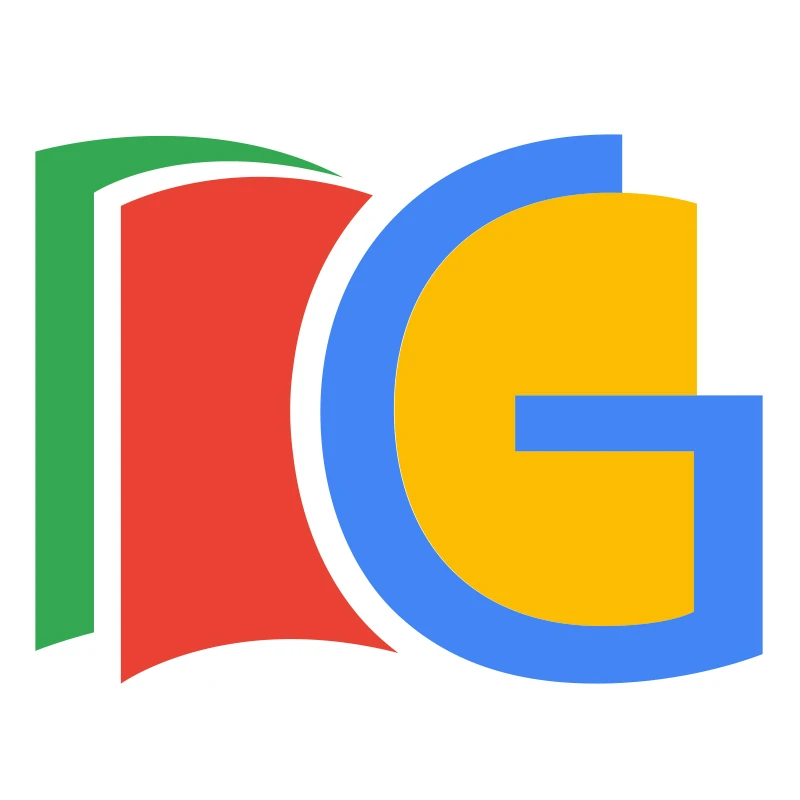Your cart is currently empty!
📝 Activate GradeBook
If you only see the Help menu under Extensions → GradeBook, this means the add-on needs to be enabled for your document.
🎬 For the Popcorn-Lovers Who Prefer a 1-Minute Blockbuster!
✍️ For the Note-Takers Who Like It in Writing!
- Open your GradeBook, click Extensions → Add-ons → Manage add-ons.
- Find GradeBook in the list, click the three vertical dots in the top-right corner of the GradeBook add-on.
- Toggle “Use in this document” to enable it.
- Refresh the sheet for the changes to take effect. ❗You must refresh!
- Once enabled, the full GradeBook menu will appear under Extensions → GradeBook.
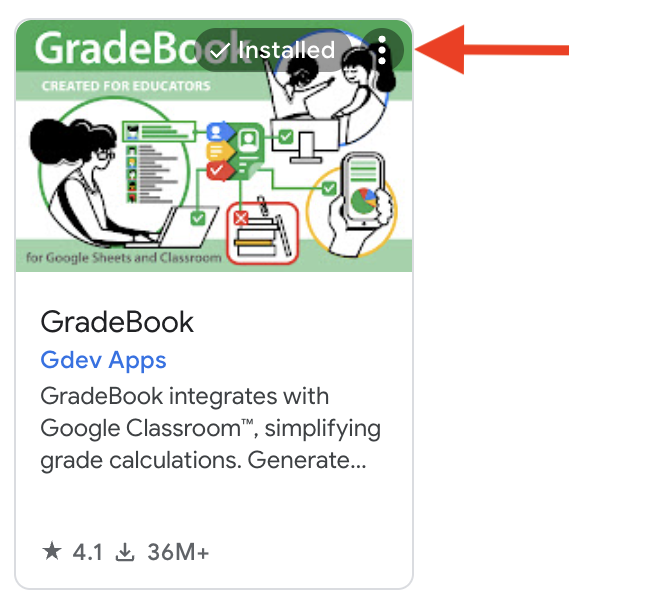
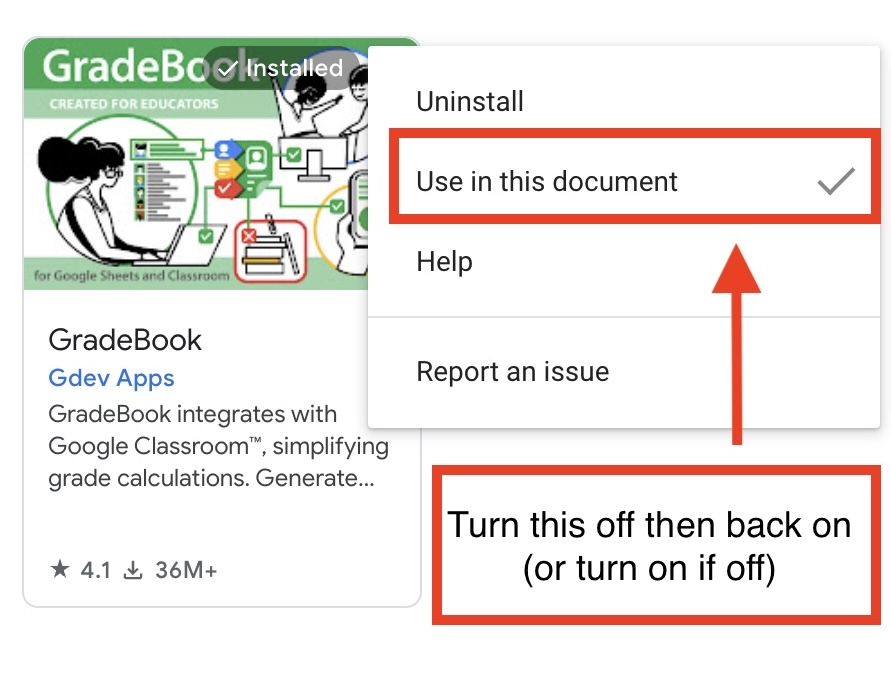
✔ Pro Tip!
Sometimes the “Use in this document” option is already checked. Always uncheck it first, then recheck it.
✔ Similarly, if it starts unchecked, check it, uncheck it, then check it again.
🧐 Because Google likes to make sure you’re really, really sure!
🚀 Now you’re all set! Enjoy using GradeBook. 🎉